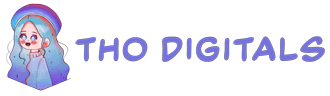Introduction to Google Sheets: Your Ultimate Guide for Beginners (2025)
Are you looking for a free, powerful, and user-friendly tool to manage data, track projects, or create a personal budget? Whether you’re a student, a small business owner, or just someone trying to get organized, you’ve come to the right place. Meet Google Sheets—the simple solution to all your spreadsheet needs.
In this guide, we’ll walk you through everything a beginner needs to know. We’ll cover what Google Sheets is, why it’s an amazing choice, and how you can create your very first spreadsheet in just a few minutes. Let’s get started!
What Exactly is Google Sheets?
In simple terms, Google Sheets is a free, web-based spreadsheet application offered by Google as part of its Google Workspace suite. Think of it as a modern, online version of traditional spreadsheet programs like Microsoft Excel.
More Than Just a Spreadsheet
What truly sets Google Sheets apart is its core design. It is:
- Cloud-Based: Your files are stored online in your Google Drive, meaning you can access them from any device with an internet connection—no more emailing files to yourself!
- Collaborative: Multiple people can view, comment on, and edit the same sheet at the same time. You can literally watch your teammate’s cursor move across the screen as they make changes.
- Integrated: It works seamlessly with other Google products like Google Forms, Google Docs, and Google Slides, creating a powerful ecosystem for productivity.
Why Choose Google Sheets? 5 Key Benefits for Beginners
If you’re wondering why millions of people choose Google Sheets, here are five of its biggest advantages:
- It’s Completely Free: All you need is a Google account to get started. There are no software fees or subscriptions required for personal use.
- Access Anywhere, Anytime: Start a spreadsheet on your work laptop, make a quick edit on your phone during your commute, and pull it up on your home tablet. Your data is always in sync.
- Seamless Real-Time Collaboration: This is its superpower. Share a sheet with your team, and everyone can work together simultaneously. It’s perfect for group projects, shared task lists, and team dashboards.
- Automatic Saving & Version History: Google Sheets saves every change automatically. Worried you made a mistake? You can easily look through the version history and restore a previous version with a single click. You’ll never lose your work again!
- Powerful Integration: Automatically collect survey data from Google Forms, create beautiful dashboards with Google Data Studio, or extend its functionality with thousands of third-party add-ons.
Google Sheets vs. Microsoft Excel: Which One Should You Use?
This is a common question for beginners. Both are excellent tools, but they shine in different areas. Here’s a quick comparison:
| Feature | Google Sheets | Microsoft Excel |
|---|---|---|
| Cost | Free with a Google account | Requires a paid Microsoft 365 subscription |
| Collaboration | Superior, seamless real-time editing | Has collaboration features, but can be less fluid |
| Accessibility | Web-based, accessible from any device | Primarily a desktop application, though a web version exists |
| Performance | Best for small to medium datasets | Better for very large, complex datasets and heavy calculations |
When to Use Google Sheets
Choose Google Sheets for collaborative projects, quick access from multiple devices, and integrating with other web services. It’s perfect for budgets, project plans, content calendars, and team task lists.
When to Use Excel
Choose Excel for heavy-duty data analysis, complex financial modeling, and tasks involving massive datasets (hundreds of thousands of rows). It’s the industry standard in finance and accounting for a reason.
Getting Started: How to Create Your First Spreadsheet in 5 Minutes
Ready to jump in? Let’s create your first spreadsheet. Follow these simple steps.
Step 1: Accessing Google Sheets
The easiest way is to go directly to sheets.google.com. Alternatively, you can go to your Google Drive and click New > Google Sheets.
Step 2: Creating a New Sheet
You’ll see options to start a new spreadsheet. You can choose a Blank spreadsheet to start from scratch or select From a template (like “To-do list” or “Monthly budget”) to get a head start.
Step 3: Understanding the Interface
Take a moment to look around. You’ll see:
- Rows (numbered 1, 2, 3…)
- Columns (lettered A, B, C…)
- Cells (the individual boxes, like A1, B2, etc.)
- The Formula Bar (fx) where you’ll type formulas.
Step 4: Entering and Formatting Data
Click on any cell and start typing! Enter some text and numbers. You can easily format your data using the toolbar at the top—change fonts, colors, or make text bold, just like in a word processor.
Step 5: Writing Your First Formula
This is where the magic happens. Let’s do a simple sum.
- Click on cell A1 and type 10.
- Click on cell A2 and type 20.
- Now, click on cell A3 and type =SUM(A1:A2) and press Enter.
Voila! The cell A3 will now display 30. You’ve just written your first formula!
4 Core Features Every Beginner Must Know
1. Sharing and Permissions
Click the green “Share” button in the top-right corner. You can invite people via email and choose whether they can View, Comment, or Edit the sheet.
2. Using Templates
Don’t reinvent the wheel! Google Sheets has a rich template gallery for budgets, project plans, calendars, and more. They are a fantastic way to learn and save time.
3. Basic Functions
Besides =SUM(), here are a few other essential functions to know:
=AVERAGE(): Calculates the average of a range of numbers.=COUNT(): Counts how many cells in a range contain numbers.=IF(): Performs a logical test (e.g., IF a value is over 100, then “Goal Met”).
4. Creating a Simple Chart
Visualizing data is easy. Simply highlight your data, go to Insert > Chart, and Google Sheets will automatically suggest a suitable chart type (like a pie chart or bar graph).
Frequently Asked Questions (FAQ)
Is Google Sheets really free?
Yes, for personal use, Google Sheets is completely free with a standard Google account.
Can I use Google Sheets offline?
Yes! You can enable offline access in your Google Drive settings, which allows you to view and edit your files even without an internet connection. Changes will sync automatically once you’re back online.
Is my data safe on Google Sheets?
Yes, your data is protected by Google’s robust security infrastructure. You also have full control over who can view or edit your files through the sharing settings.
Can I convert an Excel file to Google Sheets?
Absolutely. You can upload an Excel file (.xlsx) to your Google Drive, and then open it with Google Sheets. It will be converted into the Google Sheets format automatically.
Conclusion: Your Journey with Google Sheets Starts Now
You now have a solid understanding of what Google Sheets is, its key benefits, and how to perform basic tasks. As a free, collaborative, and versatile tool, it has the power to simplify many aspects of your personal and professional life.
The best way to learn is by doing. So go ahead, open a new sheet, and start experimenting with the features you’ve learned about today. Your journey to becoming a spreadsheet pro starts now!